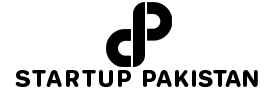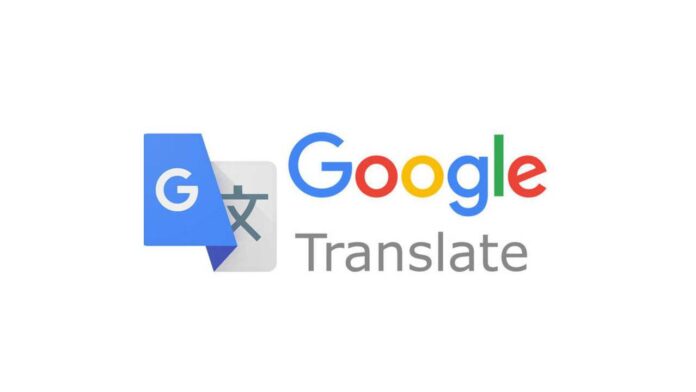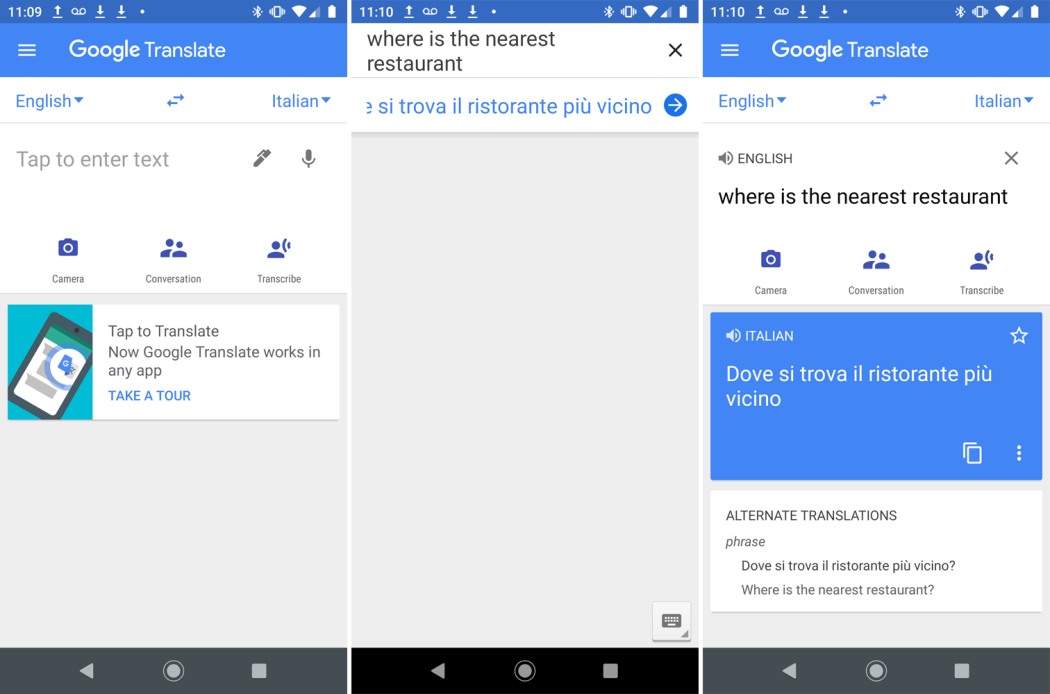In this modern era, the world’s changing and becoming online. The whole thing is becoming easy because of the advancement in technology. Many people have difficulty talking to someone in their language. But they should not worry, Google has launched an app that can translate the language easily into a foreign language.
Many people have different business meetings in a foreign language, or they are travelling abroad. They must know their language over there; hence the google translate app is here to rescue people.
Individuals need to talk in a foreign language, transcribe a language, translate a menu, or dictate in another language. Google comes with help with two different apps which are available on Android and IOS devices.
The google translate app can translate many languages, it can translate through voice, text, typing, or even speaking into the app. It even allows the individuals to point their mobile phone at a sign or menu which is written in a foreign language to see it in a live translation.
There is also a google assistant interpreted model. It offers real-time translations that permit the individuals to continue the conversation in an unfamiliar language while speaking to a foreigner or speaking different languages.
As soon as the individuals ask google to help them with a particular language, the google assistant will automatically translate our words into the other party’s language. Google translate helps maintain back – forth conversation with the other person.
What Is Google Translate?
Google translates functions in both android and iOS phones. it also works on iPhones and iPad. Individuals having iPhone accessibility can download it from apple’s app store, whereas, people Android users can download it from the google play store. Both android and iOS offer the same descriptions with more or less the same features.
Google translate has to translate typed scripts from over 100 diverse languages. There are translations of pictures in ninety languages. Translate bilingual discussions on the fly in forty-three languages, and there is also a feature of drawing text for translation in ninety-five languages.
Along with online translation, offline translations are also available in many languages. Individuals can also save the translated words and original phrases for other conversations.
The translate google app not only supports the English language, but it also has a small sample of many languages which are supported by the app. The other languages that this app supports are Spanish, German, Chinese, Korean, Latin, Russian, Yiddish, and Hebrew. There is also another feature of English in the Urdu language. Google also translates different texts, pictures, along with various other language speeches.
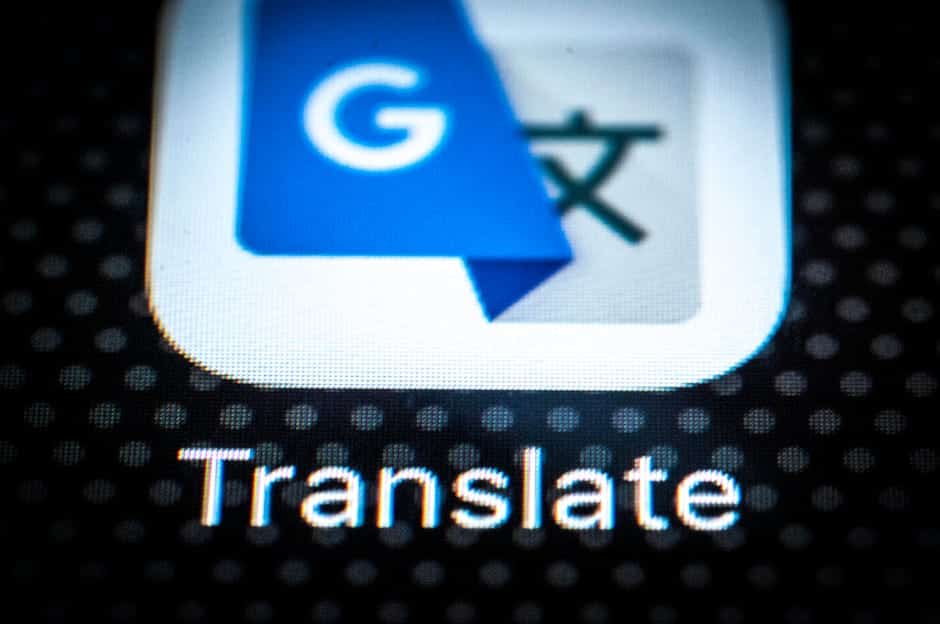
Google Translate Into Urdu
The Urdu language is highly spoken. Above seventy million public in the entire world communicate in this language. However, for the people who can not speak the Urdu language, translating Urdu into the English language Is quite difficult for them if their English is weak.
Many websites offer services to translate and for some dollars. It is a decent idea to pay for translating unique scripts such as articles, books for a professional service. But then again, there is no point paying for commonly used words or sentences, cheerful messages, and other casual use. For this purpose, the below-mentioned tool can be used.
Many websites provide services to translate Urdu for a few dollars. While paying for translating lots of texts (such as books, articles) and for professional services, there is no point in paying for commonly used sentences, greeting messages, and other informal use. For these purposes, this tool can be used.
How To Translate?
Google translate English to Urdu Translate is offered by Google Translation API. individuals can start typing in the left-hand text area and then tap on the “translate” button. After doing this step, the application will translate the English phrase or word sentence into Urdu. The conversions take only a few seconds and it converts it within seconds. It can also convert up to 500 characters in one request.
However, the translation is not accurate, but individuals can get the primary idea with a few changes and it can be much better. google translate Urdu to English or google translate English to Urdu is developing day by day and the engineers of Google are working hard to make the translation of Urdu more accurate. So our public should remain hopeful that one day the translation would be perfect like in other languages.
How To Use Google Translate Offline?
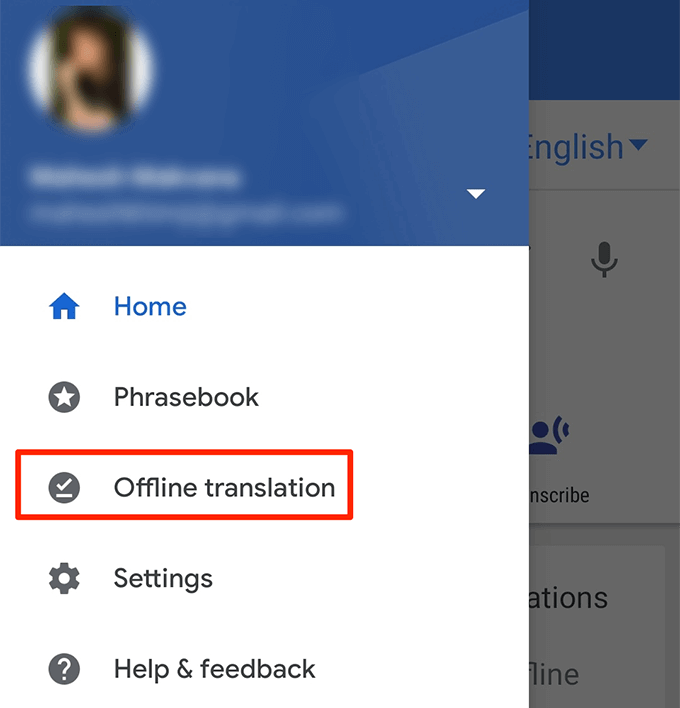
First, the individual will need to download each language they want to use in the google translate app. Follow the following steps:
- First, open the google translate app
- The individual should be sure in which language they want their communication to translate in
- The language that you want to get translated should be in one of the two that appears on top of the screen
- If neither of the languages the person wants to download is there, then click on the translate to or translate from the side screen and choose the language you need.
- After this step, click on the language that you want to use offline
- Tap the download icon that appears beside the language as seen in the picture
Languages Upgrades
Languages are developing and so is Google Translate. It’s a respectable sign to crisscross your Offline translation languages to check the availability of an update. For the update feature, follow the below steps to upgrade and click on the languages that you want to be updated. Because of this upgrade feature, individuals will use the latest version offline.
There is another special benefit of downloading a language. google translate can instantaneously convert signs through the smartphone’s camera however, that feature may not work appropriately if an individual downloads the language

Some languages have improvements accessible. Follow the steps to get upgrades:
- Click on the setting icon below the home screen
- Select the offline translation, a list of the downloaded languages will appear.
- Tap in the upgrade option for the language you want, however, the person may have to clear space if there is less space
If you have good Wi-Fi, this process will take only a few seconds to download a language library update