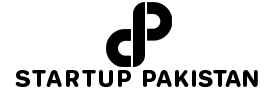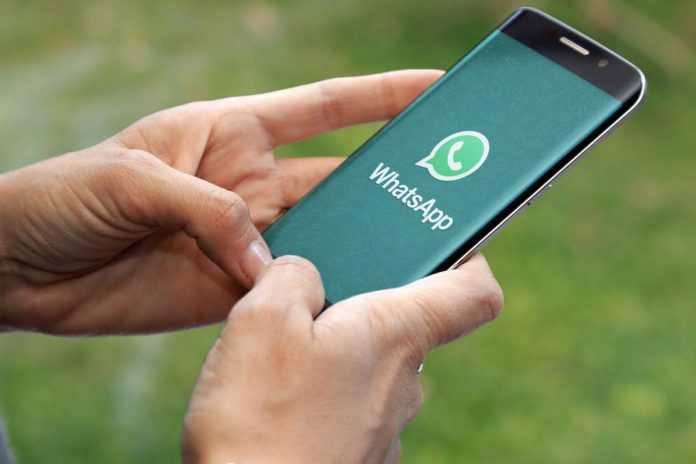It’s frustrating to receive a notification for a message only to find out that it has been deleted by the sender before you could read it.
This is where the ‘Delete for Everyone’ feature of WhatsApp comes into play, allowing users to delete messages within 2 days of sending them. While it can be a lifesaver in some situations, it can also be frustrating when you are on the receiving end of a deleted message.
Many of us are curious about the messages our friends send but then delete. Can we read deleted messages on WhatsApp? Although there are very few solutions, it is possible to read deleted messages on WhatsApp.
How to read deleted WhatsApp Messages on Android?
Android users have the option to read deleted WhatsApp messages by simply checking their notification history. To do this, follow these straightforward steps:
- Go to your phone’s ‘Settings’.
- Scroll and tap on ‘Apps & Notifications’.
- Select ‘Notifications’.
- Tap on ‘Notification history’.
- Toggle the button next to ‘Use notification history’ to turn it on.
- Once the notification history is turned on, you will be able to see notifications of WhatsApp messages even if they are deleted.
Use third party app to read deleted WhatsApp messages
In addition, there are third-party data recovery apps available online that can help you read deleted WhatsApp messages. One such app is “Get Deleted Messages”. Here’s how you can use a third-party application to read deleted texts on WhatsApp:
- Download and install the ‘Get Deleted Messages’ application from the Google Play Store.
- Grant all the required permission, the application asks for.
- Whenever a message is deleted on WhatsApp, simply open the app to check the deleted message.
Use saved WhatsApp backup method to read deleted messages
Another approach to retrieve deleted WhatsApp messages is to regularly back up your data and then restore messages from an earlier backup on your phone.
To do this, you need to go to the WhatsApp Settings, then navigate to Chats, and select Chat Backup. After that, you can choose a prior backup that includes the deleted messages.
However, this method can be cumbersome as it involves uninstalling the app and then logging in again to perform the backup.