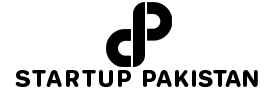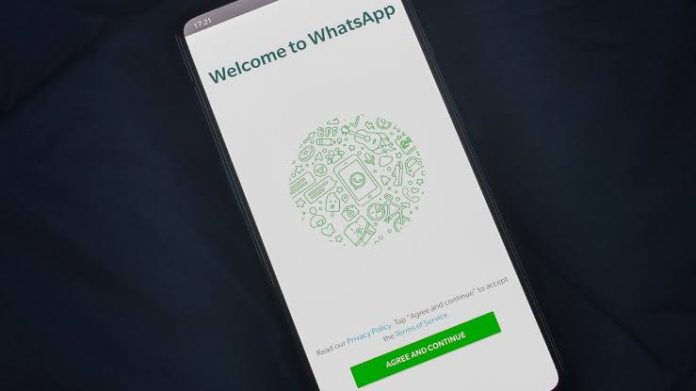WhatsApp, the popular messaging service owned by Meta, introduced the screen-sharing feature in 2023. This feature allows users to share their screens during video calls, a functionality already familiar to users of platforms like Google Meet and Zoom. The versatility of this feature makes it applicable in various scenarios, ranging from collaborative work sessions to educational purposes.
How to Use WhatsApp Screen Sharing on Mobile App
Using the screen-sharing feature on WhatsApp’s Android and iOS apps is straightforward. Users can share their entire screen, providing other participants with a real-time view of their phone’s display. Here’s a step-by-step guide:
- Open WhatsApp and initiate a video call.
- Tap the screen-sharing icon at the bottom of the display. (On Android, the icon resembles a phone with an arrow, while on iOS, it appears as a screen with a figure in front.)
- Confirm the decision to share the screen.
- The user’s screen becomes visible to others in the call.
- To stop screen sharing, return to the WhatsApp app and tap “Stop Sharing.”
WhatsApp Screen Sharing on Windows Desktop
WhatsApp’s desktop app offers additional flexibility, allowing users to choose between sharing their entire computer screen or a specific application. The process is as follows:
- Open the WhatsApp desktop app and start a video call.
- Click the Share icon in the call window.
- Select whether to share the entire screen or a specific app.
- To conclude screen sharing, return to the WhatsApp app and tap the “Stop Screen Sharing” icon.
This new feature enhances the utility of WhatsApp, providing users with an additional tool for effective communication and collaboration.