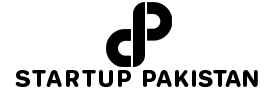Apple’s new NameDrop feature, introduced with the iOS 17 update in September, has revolutionized how you share contact information during networking events or social gatherings. This convenient feature makes sharing contacts faster and easier.
Forget the days of verbally exchanging phone numbers or struggling to type contact information manually on your phones.
NameDrop simplifies the process by allowing you to effortlessly transfer contact details from one iPhone to another, reducing the chances of errors in names and numbers.
Here’s a quick guide on how to make the most of NameDrop for seamless contact sharing:
- Unlock your iPhone, as NameDrop requires an unlocked device to function.
- Position one iPhone above another, as shown in the accompanying image. After a brief moment, a prompt will appear on your screen.
- You can choose to “Receive Only” or “Share.” You can also click the down arrow to select specific contact details to share.
- Both parties should press “Share” to exchange their contact information. If one person only needs the contact information, they can select “Receive Only,” while the other person needs to press “Share” to confirm.
- If you decide not to proceed at any point, simply swipe up to exit NameDrop.
- Upon receiving the new contact, you’ll see a contact page. You can make any necessary edits, and when you’re satisfied, click “Done” in the top left corner.
NameDrop provides an efficient and secure method for sharing contact details while giving you control over the information you share.
However, it’s important to note that NameDrop allows sharing either an email or a phone number but not both simultaneously. Additionally, you can use this feature only once between two phones, unless you delete the contact and start over.