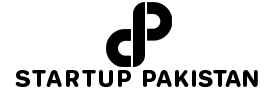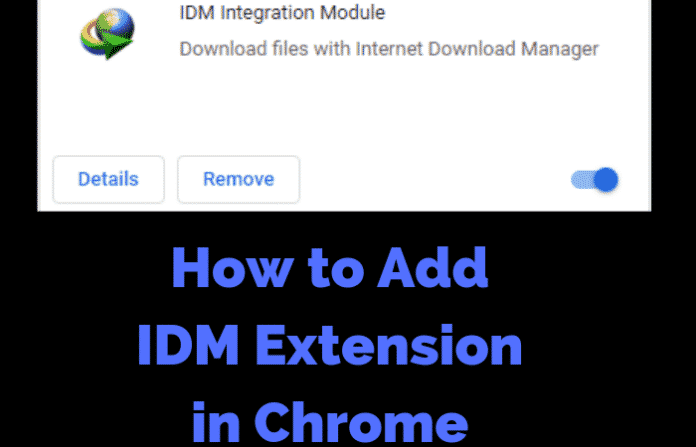All modern internet browsers, including “Google Chrome”, “Mozilla Firefox, and others, provide built-in downloaders. These built-in download managers, on the other hand, are excellent for downloading tiny files. For large files, you’ll need a downloader that can download files quickly.
Most users use Internet Download Manager (IDM) because of the fast download speeds it offers. It has the fastest download speed of any downloader available on the internet.
For regular or often downloading films, software, and games from the internet, “IDM” has a higher preference amid all the downloaders. It is not an exaggeration to state that it is one of the finest downloading programs for Windows computers.
As a result, this article gives a comprehensive instruction covering everything from installing IDM on a PC or laptop running Windows 10 to add extensions to Chrome.
Why should you use Internet Download Manager?
Even with a decent Internet network, there is often a problem of full download speed. This is because when we use a browser to download something from the internet, the browser generally starts a single stream to download a file. As a result, the download speed is restricted to the speed of the server from which the file is being downloaded.
However, a download manager, such as the “Internet Download Manager”, will attempt to download the file from many streams concurrently, resulting in a comparatively quicker download that matches the speed of your internet connection.
Along with a comparatively quicker download, the IDM offers a plethora of other functions: Resume downloads, bulk downloads, complete browser integration, download Queues, “YouTube” Video download, and so forth.
The desire to utilize an IDM download manager after being acquainted with the fact that it gives all the good functions. However, it must be noted that the “Internet Download Manager” is not free to use. A 30 days trial version is provided initially, and after that it requires to be purchased for almost $25 approximately.
How to add idm extension in chrome in windows 10
The installation file could be downloaded easily from internet easily; run the installation file. After the installation of IDM, the extension is installed to your browser inevitably. While streaming videos on “YouTube” or another website, a “Download this video” option will appear on top of it. If such tab is seen, IDM is fully operational.
However, if it does not happen so, then there could be an issue with the “IDM plugin” for Chrome. So, for an IDM extension problem, follow this article to get a quick stepwise solution.
The Internet Download Manager, or IDM, is a commercial downloader that manages and arranges Online downloads. It is only accessible by the Windows Operating system.
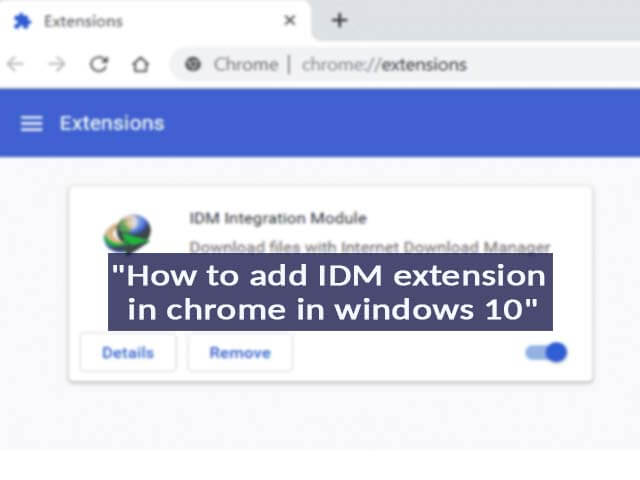
Before answering, to How to add IDM extension to Chrome? please keep in mind that it makes no sense to download the “Internet Download Manager” chrome extension if you do not have the Internet Download Manager installed on your PC. When you install the Internet Download Manager on your PC, the extension should also be installed immediately.
Though, the extension if not immediately downloaded, locate it on the official site and add it to the browser, especially after installing the Internet Download Manager on your PC.
Idm chrome extension crx download
Configure the IDM integration module appropriately if it has been introduced to Chrome. To do so, open the Chrome menu, (ii) go to the “More tools” menu item, and then (iii) go to the “Extensions” tab. Then (iv) choose the “Details” option for the IDM extension.
Afterwards, (v) check that “IDM Integration Module” extension is enabled. For using IDM integration module in incognito mode in Chrome, (vi) enable “Allow in incognito” checkbox.
Further explanation with graphical representation is given below:
- Use the “IDM Help->Check for updates…” menu option on the IDM window to update IDM to the most recent version on your PC.
- Open “C:Program Files (x86)Internet Download Manager” on your PC. You may either copy this address and paste it into the Chrome or other browser address bar, or you can go to this location.
- Open the Extensions Manager page in Chrome by going to “chrome:/extensions/”.
- Then, drag the file titled “IDMGCExt.crx” or “IDMGCExt” to the Chrome Extensions Window. On the Chrome window, a pop-up labeled “Drop to Install” will appear.
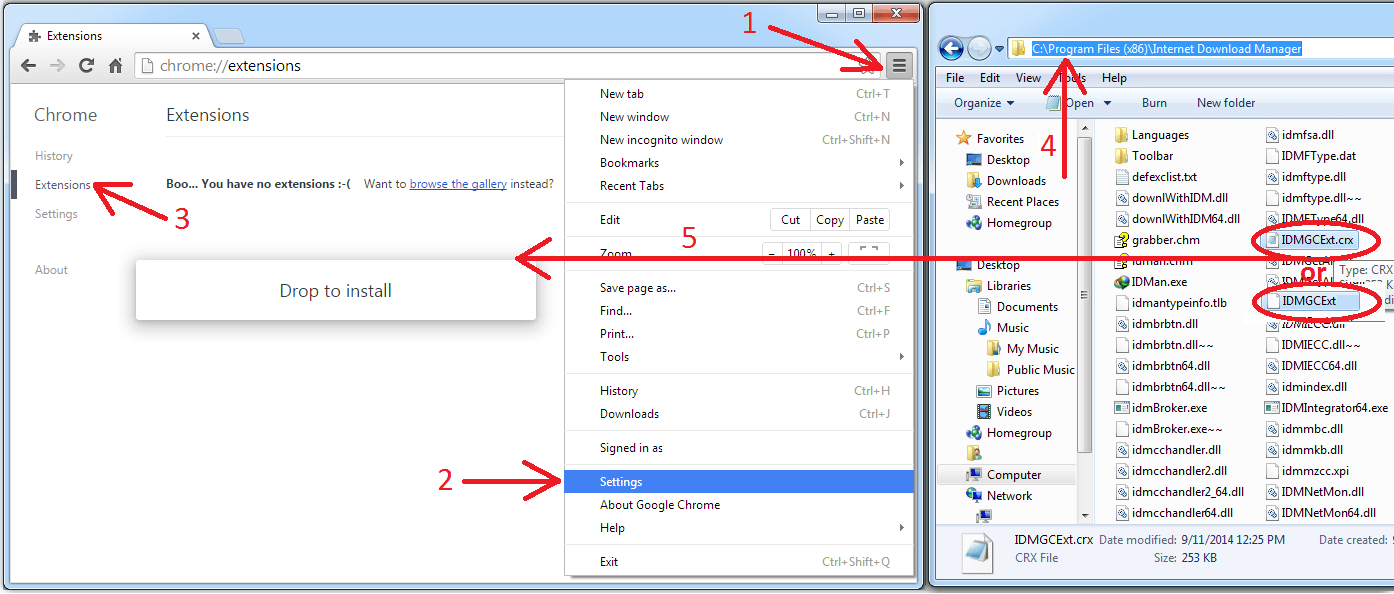
- You have now managed to install the IDM plugin in Chrome; nevertheless, it must be correctly configured. To correctly configure the IDM extension on Chrome, simply click the “Allow in Incognito” and “Enable” options.
Regardless of going to the settings, the IDM integration module can also be activated with grab and drop process of .crx file using “more tools” option from the chrome menu and then on choosing “extension” will lead to the IDM integration module box. There choose “details” and the extension page will pop up on the screen.
Afterwards, check the “enabled” option as well as “Allow in incognito mood” if desired so.
Photographer: internetdownloadmanager.com
That’s all it is; now that the Download manager extension from chrome is successful, large files from the Internet could be downloaded easily without worry of downloads terminating after 99 percent completion. Furthermore, because IDM is fairly quick, an improvement in download speed could be noticed.
The reason behind IDM Extension Problem
Users often go to the “Chrome online store” and download the “IDM extension” from there. There are several IDM extensions available in the Chrome web store. All of those expansions, however, are fakes.
As a result, downloading the IDM extension from the Chrome web store or anyplace else on the internet is not advised. You don’t need to download the extension because you already have it on your computer.
It is usual to discover that the IDM extension is installed on Chrome, but it is not functional. Then What To Do If IDM Extension Stops Working on Chrome. As a result, remove the previous extension and install the newest version. Open the Chrome and go to extensions as discussed before. There, uninstall the extension and then follow the discussed procedure to install the latest version.
It is always necessary to check to see if the installed IDM is up to current. If it is up to date and the IDM download page for videos still does not appear, the issue is definitely with the extension. If, on the other hand, the installed version is out of date, it must be updated to the most recent version.
Because IDM occasionally misses to add its extension “IDM Integration Module” to the Chrome browser. This is due to compatibility difficulties. As a result, updating IDM is required to resolve this compatibility issue.
Aside from that, while downloading huge files from the internet, the download frequently prompts an error or quits after just half of the operation is completed. As a result, users of IDM can download huge files without fear of downloads ending at 99 percent completion.
Since without this addon, you’d have to manually copy the download file URL and paste it into IDM in order to download it. There are no time constraints, although it takes some time. The Chrome extension eliminates this issue and improves your Internet surfing experience, mostly for regular users. That is why most users adore this module chrome addon.
Method to check IDM update
If a user does not know how to verify IDM version data, then follow the steps outlined below.
Launch the internet download manager. After that, select Help. Now, choose Check for Updates. If you are using the most recent version, you will see the notice. “You have the most recent version of Internet Download Manager. Please return at a later date to check for changes.
If you are using an older version, it will begin downloading and installing the most recent IDM version on your computer.
Updating IDM may solve your problem because it will immediately apply the IDM extension to your Chrome browser. However, if upgrading IDM does not cure your problem, you must add the extensible.
Examine the IDM Browser Integration Settings
Open internet download manager.
Click on options.
After that, you have to check if “Use advanced browser integration” is enabled or not.
If not then enable this option to add IDM extension in chrome.
Also, check if Google Chrome is enabled under “Capture downloads from the following browsers” list.
If Google Chrome is not enabled then enable it.
If this does not solve the problem, then there is only one thing you can do and that is adding the IDM extension manually. There are many IDM integration module extensions in Chrome Web store but there are many fake extensions on web store. We will provide the direct link of the IDM extension for your convenience. So that you don’t have to waste time searching the extension in the chrome web store.
Conclusion
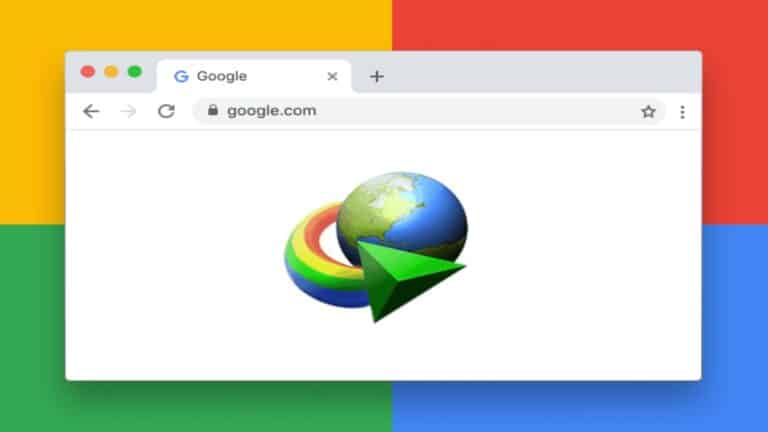
This article detailed some of the ways to add IDM extension or IDM integration module in chrome. There is a detailed explanation of why you should use internet download manager, as well as how to apply the idm extension to Chrome on Windows 10. If an issue arises, this post will explain how to manually download the idm chrome extension.crx file. Sometimes, Google Chrome updates and other factors may be the cause of IDM extension problems, causing IDM to fail to function correctly. As a result, this article discusses and investigates the idm installation.