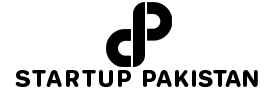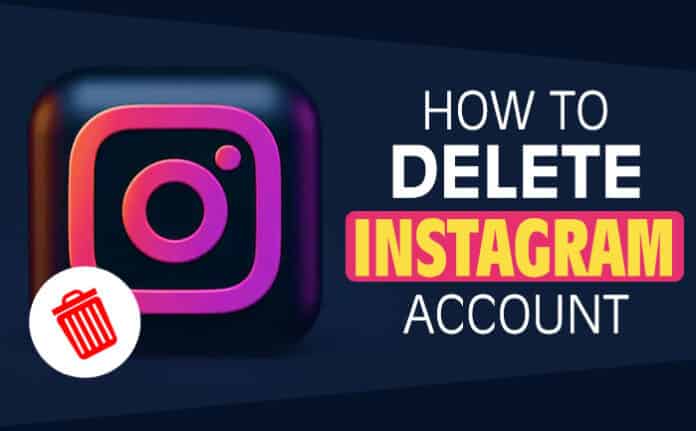Instagram is the most used social media nowadays, but it can invade your privacy. So many people want to delete their account and ask how can I delete my Instagram account? So read this article to know all of your answers.
Thanks to our simple instructions, deleting Instagram accounts is a breeze. If you’ve chosen to delete your account, you’ve come to the correct place; following a few simple steps will allow you to do it. However, permanently deleting your account is not the sole option; you may choose to temporarily suspend your account and then delete it permanently at a later date.
You might try removing or deactivating your social media accounts if you wish to share a little less online. This article will show you how to delete Instagram account permanently.
What You Should Know About Deactivating vs. Deleting
Depending on your preferences, you can deactivate or permanently erase your Instagram account.
Deactivating your account is only temporary. However, it will hide your profile, followers, images, likes, and comments from other people while it is removed. Simply log back into your account to restore all of this information and resume normal use of Instagram.
You can’t undo deleting your Instagram account, and you can’t reinstate a deleted account. When you delete your Instagram account, all of your data is permanently wiped, including images, followers, likes, and so on. If you decide to sign up for Instagram again in the future, neither you nor anyone else will be allowed to use the same username.
How to Deactivate Instagram Account
We cannot deactivate Instagram using the app; We must do it through a web browser on the Instagram website. If you wish to take a break from Instagram, follow these steps to deactivate your account:
Open your Account
Log in to your Instagram account and go to your profile page by clicking on the person symbol.
Edit Your Profile
Go to ‘Edit Profile,’ scroll down to the bottom of the page, and choose ‘temporarily disable my account. ”Why are you disabling your account?’ will appear; select a reason from the drop-down box.
Enter the Password
Enter your password again and choose ‘Temporarily disable the account.’ Your account has been deactivated, and other users cannot use it until you log in again.
NOTE: You can only deactivate your Instagram account once a week, according to Instagram’s usage policy.
How to Delete Instagram Account
We can only erase an Instagram account through a web browser, just like it can be deactivated. Follow these simple steps to permanently erase your Instagram account:
Open your Account
Go to the Instagram website and log in to your account.
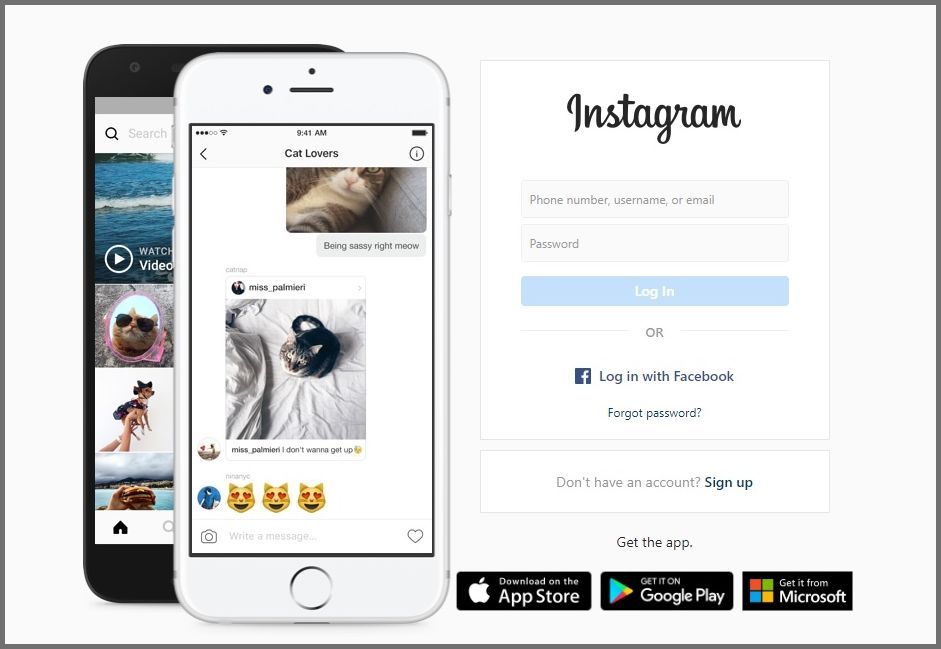
Delete Your Account
Go to the ‘Delete Your Account’ tab on Instagram. Choose your reason for leaving from the drop-down menu. Click ‘Permanently delete my account’ after entering your password.Your Instagram account has been permanently deactivated.. 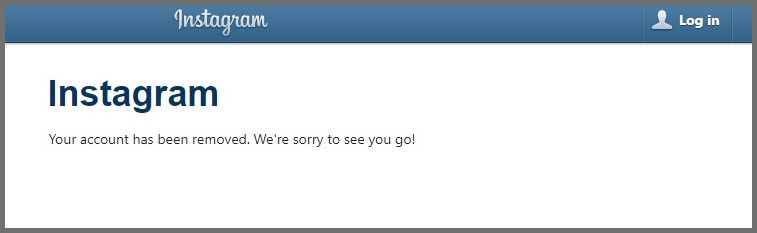
How to Delete Instagram Account on Phone

Please keep in mind that deleting your Instagram account completely is an irrevocable process. If you have to reconsider and want to retrieve the profile, you cannot do so.
If you want to erase your Instagram account from your phone, you won’t be able to do so with the app you downloaded from Google Play or Apple App Store (the one you normally use for Instagram). You’ll need to use your phone’s browser (Safari, Chrome) to remove your account (or use a browser of your choice).