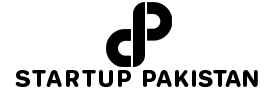With the release of Bing Image Creator, Microsoft advances the integration of AI techniques. The new AI-powered picture creation tool uses Open Ai’s excellent DALL-E model to bring your words to life (well, still life) and can generate images from a text prompt. Even better, Microsoft Bing Image Creator is absolutely free to use, so you have virtually no restrictions when producing brand-new, AI-generated photos. However, it could take longer to generate photos depending on your prompt after 25 image generations every day. Let’s move on to the instructions now that is over.
1.Make sure you can access Bing Chat first. Enroll yourself now since users are presently receiving quick access to Bing Chat.
2. Open bing.com/chat in your browser after you have access to use the new Bing AI chat experience. In order to utilize Bing Chat in any web browser other than Microsoft Edge, you must install an extension. All Chromium-based browsers will support it.
3. Change your Bing Chat style to “Creative” at this point. Remember that just this mode of Bing AI Image Creator is now functional.
4. Enter your image-creation prompt right now. For instance, when I typed “create an image of the Niagara Falls in winter,” Bing produced four distinct photographs in under a minute. That’s really awesome, no? You might begin your prompt by saying, “Draw an image.”
5.You might use the phrases digital art, photorealistic, futuristic, 3D renders, abstract, dreamy, detailed drawing, etc. to get additional topic suggestions and variety. Here, I wrote, “Create an abstract picture of a world ruled by AGI. It must have a futuristic feel. and Bing AI Image Creator produced this.